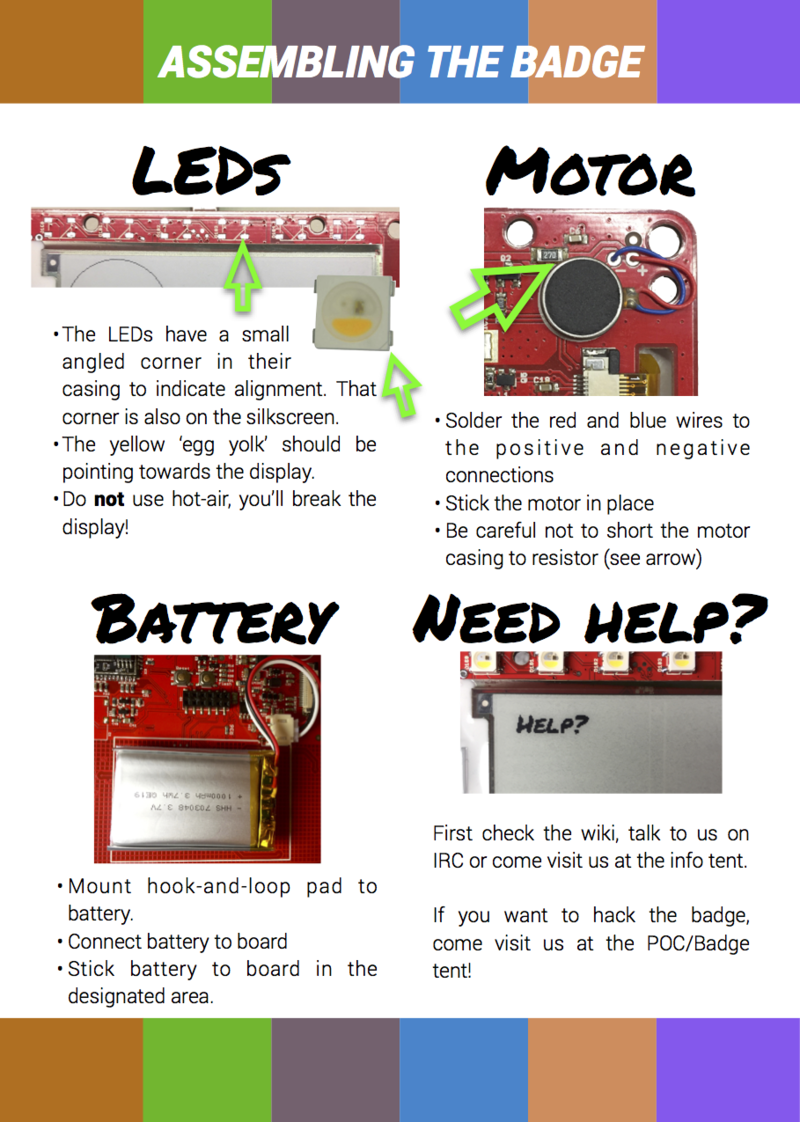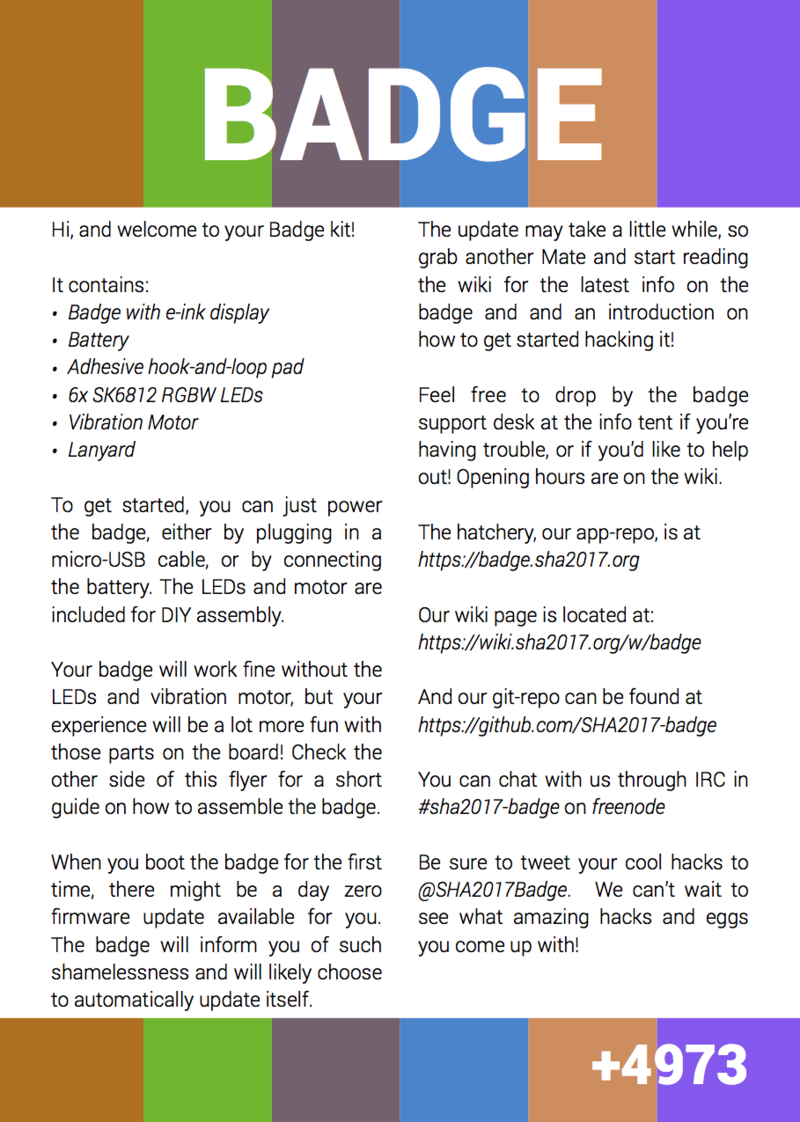Difference between revisions of "SHA2017Badge/Documentation/Assembly"
Jump to navigation
Jump to search
(Created page with "800px|frameless|center|Badge flyer front 800px|frameless|center|Badge flyer back") |
|||
| Line 1: | Line 1: | ||
| + | At SHA2017 a nice flyer (see below) was supplied in the bag that contained the badge and components. | ||
| + | |||
| + | If you managed to get hold of a never used (prestine) badge after SHA2017 you need to do some magic to get things going: | ||
| + | |||
| + | == WiFi setup == | ||
| + | If you want to be able to follow the instructions on the flyer and re-create the full SHA2017 experience, setup a WiFi network with these characteristics: | ||
| + | * SSID: <code>SHA2017-insecure</code> | ||
| + | * no security options - just an open network | ||
| + | |||
| + | == OTA upgrade == | ||
| + | The first thing to do after starting up the badge for the first time is do an [[OTA]] (Over The Air) update. | ||
| + | This will make a connection with the [[hatchery]] and download the latest available version of the badge software. | ||
| + | |||
| + | == Original Flyer == | ||
[[File:Flyer badge 2 1.png|800px|frameless|center|Badge flyer front]] | [[File:Flyer badge 2 1.png|800px|frameless|center|Badge flyer front]] | ||
[[File:Flyer badge 2 2.png|800px|frameless|center|Badge flyer back]] | [[File:Flyer badge 2 2.png|800px|frameless|center|Badge flyer back]] | ||
Revision as of 18:36, 22 February 2019
At SHA2017 a nice flyer (see below) was supplied in the bag that contained the badge and components.
If you managed to get hold of a never used (prestine) badge after SHA2017 you need to do some magic to get things going:
WiFi setup
If you want to be able to follow the instructions on the flyer and re-create the full SHA2017 experience, setup a WiFi network with these characteristics:
- SSID:
SHA2017-insecure - no security options - just an open network
OTA upgrade
The first thing to do after starting up the badge for the first time is do an OTA (Over The Air) update. This will make a connection with the hatchery and download the latest available version of the badge software.